So in this tutorial, I will discuss in my simplest way how to create your first standard table in SAP. I listed the following steps-by-steps.
STEPS:
1.Run tcode SE11 in your command bar. Then type the name of your table. Be sure to start with Z or Y when creating the name of your table. Then hit the create button.

2.In this screen below, fill up the short text for your table. Give a meaningful description. On the delivery class, select "A" for application table. And for the data browser, select "Display/maintenance allowed" option.

3.Next step is click on the "Fields" tab. In this tab, enter all the fields that you needed. As seen in my sample below, I entered four fields. Please take note to add the field MANDT as this is the field that determines if the table becomes a client dependent. In short, this table is only visible to that client. Unlike if this field is not added, the table is visible or accessible to any client.

4.Click the button "Technical Setting" on the toolbar. This screen below appears after. On the data class parameter, select APPL0 for master data. And for the size category, I just choose 0 which is the least among the selection. So in your table creation, the size depends on you. If you think your table needs more space then select 1 or 2 or 3 etc. Afterwhich, click the save button above.

5.For the next step, on the main menu, click Extras->Enhancement Category.

This screen below appears after. Select the second option which you can enhance the table after.

6. Congratulations and your done creating your first table. Activate your table and save it as local object. Please note that no error and warnings must be prompt as you activate your table. If persists, try to solve these issues then activate again.

7. In order to view your table contents, click this button on the toolbar.

And there you are, you will see now this screen, where you can now display the contents of your table. But right now, since this is newly created, no records were stores in your table yet.

Thanks again for reading. Enjoy...

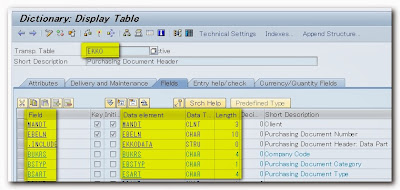



No comments:
Post a Comment