Debugging an ABAP program is simple. Just insert a breakpoint on the ABAP editor or type /h on the command line during runtime and bingo, the debugger is on. These methods are only applicable for normal screens. But how about if you want to debug a pop-up screen? Are these method still possible?
In this tutorial, I will share to you two methods on how to debug popup screens.
Method 1. Create a system-independent debugger shortcut. There are two ways to create shortcut.
First way: On the Main menu of your window, go to Edit-Create shortcut on the desktop link just like below.
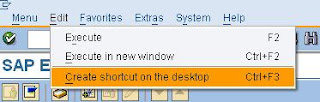
Second way: From the toolbar of any windows, click the button “Generate a Shortcut”.
Method 2.Generate a new text file. Edit it with any word editor. Insert the following contents below. Be sure to type it as it is (four lines). Otherwise it will not work.
[Function]
Command=/H
Title=Debugger
Type=SystemCommand
Save the file and rename it as 'Debugger.sap'. This way the shortcut is defined. You can now drag and drop it to the popup window in order to activate the debugger.

Please see SAP Note: 118184 for reference. Keep on reading... Enjoy. :)
In this tutorial, I will share to you two methods on how to debug popup screens.
Method 1. Create a system-independent debugger shortcut. There are two ways to create shortcut.
First way: On the Main menu of your window, go to Edit-Create shortcut on the desktop link just like below.
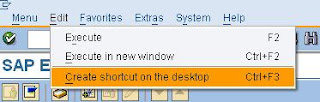
Second way: From the toolbar of any windows, click the button “Generate a Shortcut”.
So in this method you are creating a shortcut to be placed in your desktop. Either in this ways mentioned above, this screen below will appear. Fill up accordingly as displayed on the screenshot. Be sure to fill up the following details:
Type: System Command
Command: /H
Title:debugger
Then click Ok button after you completed filling up. Be sure to input also the directory where the file will be saved.
A file like this below will be generated on the location you specified. Now drag and drop the file into the popup window and your ABAP debugger will be switched on!
Method 2.Generate a new text file. Edit it with any word editor. Insert the following contents below. Be sure to type it as it is (four lines). Otherwise it will not work.
[Function]
Command=/H
Title=Debugger
Type=SystemCommand
Save the file and rename it as 'Debugger.sap'. This way the shortcut is defined. You can now drag and drop it to the popup window in order to activate the debugger.

Please see SAP Note: 118184 for reference. Keep on reading... Enjoy. :)

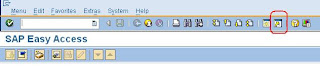

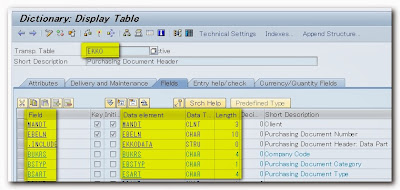



No comments:
Post a Comment