It's my first day of work again after suffering a long week of vacation due to influenza. Ouch. Well, no one wants to get sick. Im just so lucky enough it was not a dengue or whatsoever complicated illness but its a plain flu which needs a bed rest. In effect, my ABAP developments were curtailed and postponed for its delivery. Thanks a lot to my Project Manager for her kind considerations.
So today, I finished doing my task assigned to me the previous week. Actually, it just a finishing touch producing the desired result. After a couple of hours doing it, its done and ready for testing. After I test and it passes with all the requirements and conditions set in the functional design, I decided to download the ABAP codes I did for future reference since it uses a dynamic internal table that has a static fields.
Normally, when I backup my ABAP codes, I just COPY-PASTE it in a notepad or in a word document. This technique is ok. But now I want to have a PDF file so I can save it into my mobile phone in order to view it anywhere at any given time.
Well, this is now the solution I discovered which I want to share to everyone.
Steps:
1. At the lower right part of the ABAP editor, you will see this button in yellow. That button is below the vertical scroll bars. Click this button to view the different options.
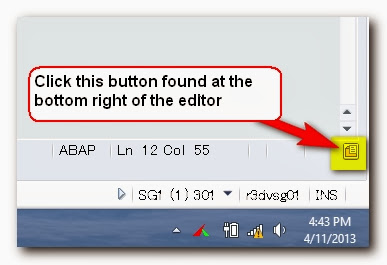
2. From the options, click keyboard. Then select File.ExportPDF from the command list. Please refer from the screenshot below.
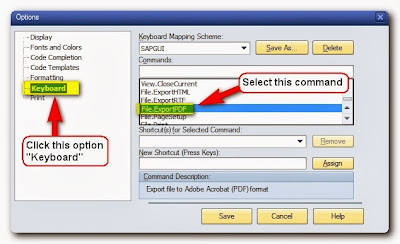
3. On the input box, New Shortcuts, type CTRL + ATL + L. Then click the button Assign. By the way, the combination of the keys can be different from yours as long as it is available. It so happened that this key combinations are available so I used in this tutorial. After clicking the Assign button, you will see the keys reflected in the Shortcuts for selected commands textbox. Then click the Save button afterwards.
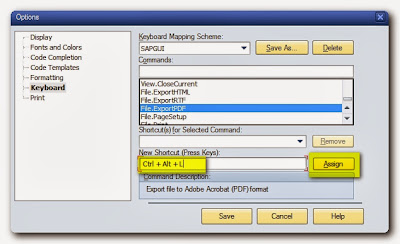
4. Once you save the settings you did above, you will be back into your ABAP editor. Now, in your editor, pressed the key combination you set. In my case, I will press
1. At the lower right part of the ABAP editor, you will see this button in yellow. That button is below the vertical scroll bars. Click this button to view the different options.
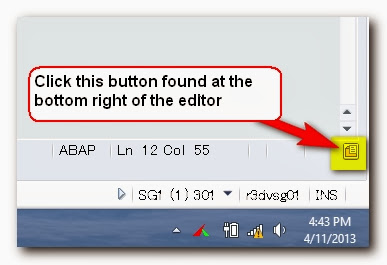
2. From the options, click keyboard. Then select File.ExportPDF from the command list. Please refer from the screenshot below.
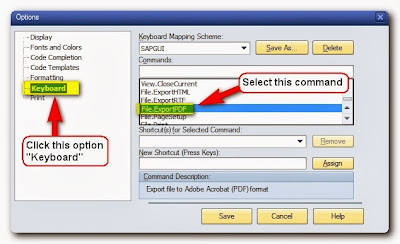
3. On the input box, New Shortcuts, type CTRL + ATL + L. Then click the button Assign. By the way, the combination of the keys can be different from yours as long as it is available. It so happened that this key combinations are available so I used in this tutorial. After clicking the Assign button, you will see the keys reflected in the Shortcuts for selected commands textbox. Then click the Save button afterwards.
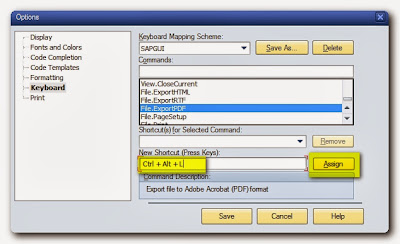
4. Once you save the settings you did above, you will be back into your ABAP editor. Now, in your editor, pressed the key combination you set. In my case, I will press
CTRL + ATL + L. Immediately, the Save dialog box will be prompted like this one. Type the filename of your file and locate the directory where you want to save. Finally, click the Save button to create the PDF file.
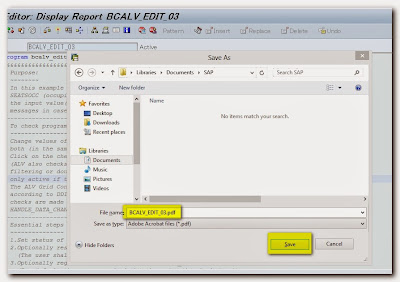
So that's how simple to create a PDF file for your ABAP codes. I hope you like this tutorial.
Sample PDF Output:
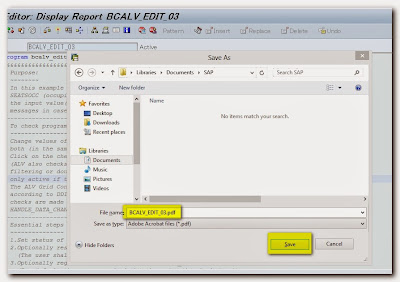
So that's how simple to create a PDF file for your ABAP codes. I hope you like this tutorial.
Sample PDF Output:


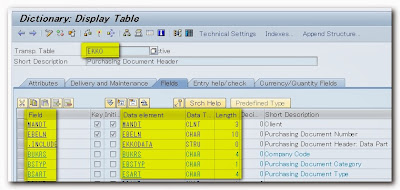



thanks brother, this is a great technical
ReplyDeleteThanks a lot Drake for your appreciation. I hope you get already the tip on how to activate the SAP_EDIT functionality. If not yet, just let me know and I will guide you further...
ReplyDelete